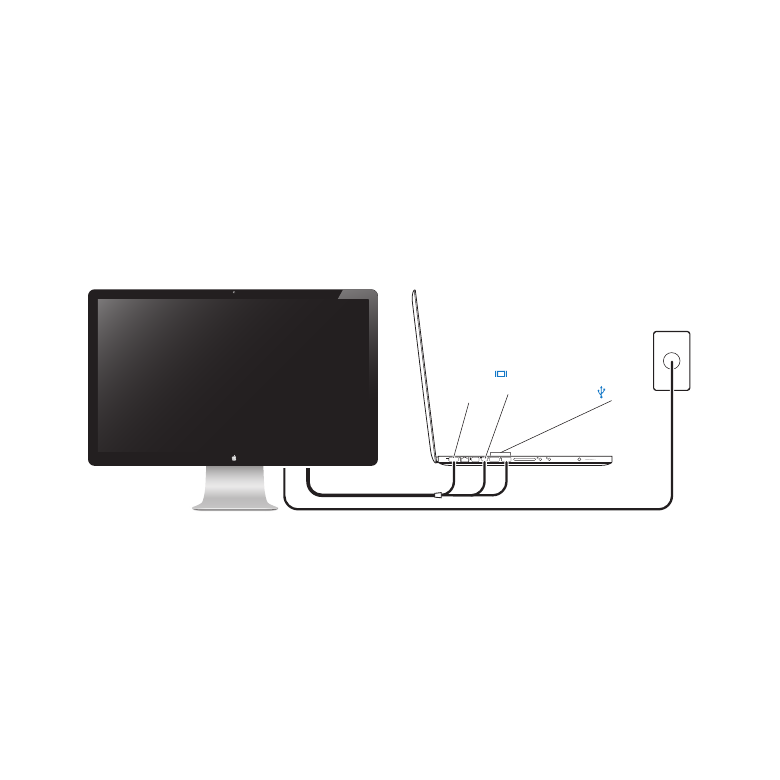
SettingUpYourDisplay
Follow these steps to set up your Apple LED Cinema Display:
1
Remove the protective film from the display and cables.
2
Insert the power cord into the display, and then insert the AC plug into a grounded
power outlet.
3
Plug the MagSafe connector into the MagSafe power port on your MacBook to charge
the battery and provide power to your computer.
Apple LED Cinema Display
MacBook
Mini
DisplayPort
MagSafe
USB
Grounded
power outlet
4
Connect the USB cable to your computer to use the display’s built-in iSight camera,
microphone, speaker system, and USB ports.
5
Connect the Mini DisplayPort cable to your computer.
6
Press the power (®) button on your computer to start it up. The display turns on
automatically when you start up your computer.
8
English
Setting Up Your MacBook with the Lid Closed
You can close the lid of your MacBook and use just your Apple LED Cinema Display.
Follow the setup instructions on the previous page and make sure the MagSafe
connector from the display is plugged into the MagSafe power port on your MacBook.
To use your Apple LED Cinema Display with your MacBook lid closed:
1
Connect an external USB keyboard and mouse to a USB port on your display, or use the
Bluetooth® Setup Assistant to set up a wireless keyboard and mouse.
2
Make sure your MacBook is turned on.
3
Close the lid on your MacBook to put it to sleep.
4
Wait a few seconds, and then press any key on the external keyboard or click the
mouse to wake your MacBook.

9
English